chmod
$ chmod -R [777] FOLDER_NAME
conda
# show the list of envs
$ conda info --envs
# Create conda ENV using specific python version
$ conda create --name myenv python=3.5
# Create conda ENV using the existing ENV
$ conda create --name myclone --clone myenv
# Remove activated #!/usr/bin/env
$ conda remove --name myenv --all
# Backup conda env
$ conda env export > [filename].yaml
# create conda env from yaml file
$ conda env create -f [filename].yaml
cron
# *(m) *(h) *(d) *(m) *(w)
$ crontab -e
# run every minute
* * * * * /home/script/test.sh
# run every 10min
0/10 * * * *
# run every day
0 0 * * *
curl
# -s, --silent
$ curl -s URL
# -X, --request <command> Specify request command to use
$ curl -X GET URL
$ curl -X POST URL
envsubst
- changes ${VARNAME} in string
apt-get install gettext-base
# put /opt/nginx.conf and redirection output to /etc/ngix...
$ envsubst < /opt/nginx.conf > /etc/nginx/conf.d/default.conf
kill
# kill sends signal to process (-15:quit, -9:force quit)
$ kill -15 PID
$ kill -9 PID
# pkill quit process bt name
$ pkill -f PROCESS_NAME
ls
# the number of directories in working directory
$ ls -l | grep ^d | wc -l
# the number of files in working directory
$ ls -l | grep ^- | wc -l
# the number of files in working directory
$ ls ./ | wc -l
# print all the files in dir
ls | gawk "BEGIN {\"pwd\" | getline cwd} {printf(\"%s/%s\n\", cwd, \$0)}"
ln
# Symbolic Link
$ ln -s ${SYM_SRC} ${SYM_DST}
# Hard Link
$ ln ${HARD_SRC} ${HARD_DST}
ps
# show all processes
ps aux | grep PROCESS_NAME
# show the list of process, you can find Process ID using command below
$ ps -ef | grep python
# show the number of processes
$ ps -ef | grep -ic palantir
screen
# Create new session with name
$ screen -S name
# Create new session
$ Ctrl+a+c
# Move to next session
$ Ctrl+a+a
# Move to previous session
$ Ctrl+a+n
# quit the current screen session
$ Ctrl+d
# Detach current screen session
$ Ctrl+a+d
# Detach screen from remote
$ screen -d <SCREENID>
# connect to specific screen session using ID
$ screen -r <SCREENID>
# connect to specific screen session using name
$ screen -r name
# show the list of screen sessions
$ screen -ls
# kill the screen session using SCREENID
$ screen -X -S SCREENID quit
# split the screen
$ Ctrl+a+|
# split the screen
$ Ctrl+a+S
# Resize the screen pane
$ Ctrl+a+: # to commmand mode
$ resize 30%
# save layout
$ Ctrl+a+:
$ layout save default
ssh
# start ssh connection to remote server
$ ssh koreanbear@192.168.0.1
# start ssh connection to remote server using private key
$ ssh -i ~/Desktop/key.pem koreanbear@192.168.0.1
# copy test.txt from local PC to remote server
$ scp ./test.txt koreanbear@192.168.0.1:~/Desktop
$ rsync options source destination
tar
# tar
$ tar -cvf <FILENAME.tar> <DIRNAME>
# untar
$ tar -xvf <FILENAME.tar>
# tar.gz
$ tar -zcvf <FILENAME.tar.gz> <DIRNAME>
# untar.gz
$ tar -zxvf <FILENAME.tar.gz>
tmux
-
Components:
-
Socket : composed of multiple sessions
-
Session : composed of multiple windows
-
Window : composed of multiple panes
-
Pane : windows can be splited into multiple panes (vertical, horizontal)
-
# Create new session with
$ tmux -S "/PATH/TO/SOCKET" -s SESSION_NAME
# Show environment
$ tmux showenv -g